Lead Management now live
IMPORTANT CHANGES TO PRE-MEET
We’ve made some changes to the way you create a prospect in Digital Clipboard.
Joint Clients
Due to the new method of creating clients we’ve unfortunately had to remove the joint client selection from the Pre-Meet webform. This only affects what the clients see on their webform – there is no longer an option for clients to select to fill details in for a partner.
If you create a single record, the recipient will only be able to complete details for one client. If you wish to capture details for a joint client, please select the joint option before you send the Pre-Meet out.
Our engineers are looking at how we can re-introduce this functionality. At this time, we are unable to provide any guidance on timescales. We apologise for any inconvenience caused.
You’ll find more details below on how to navigate through the new workflows.
Should you experience any difficulties or have questions, our team is here to offer any necessary assistance. You can contact us at support@digitalclipboard.com.
Please be aware that the Digital Clipboard service integrates directly into SJP’s new process. We do not control the responses from Salesforce once you’ve inputted a Prospect’s details. You may wish to contact SJP’s support team directly regarding any issues related to account ownership.
For more details on the Lead Management process itself, please refer to SJP’s FAQs page here .
Client doesn’t exist in Salesforce – Clipboard app (iPad)
- Select the ‘Add New Prospect’ button
- Select a ‘Single’ or ‘Joint’ record, tap ‘Next’
- Add the client’s name, tap ‘Next’
- Add the client’s contact details, tap ‘Next’ (NEW STEP)

- Select an option for ‘Source’, ‘Channel’ and ‘Initiated By’, tap ‘Save’ (NEW STEP)
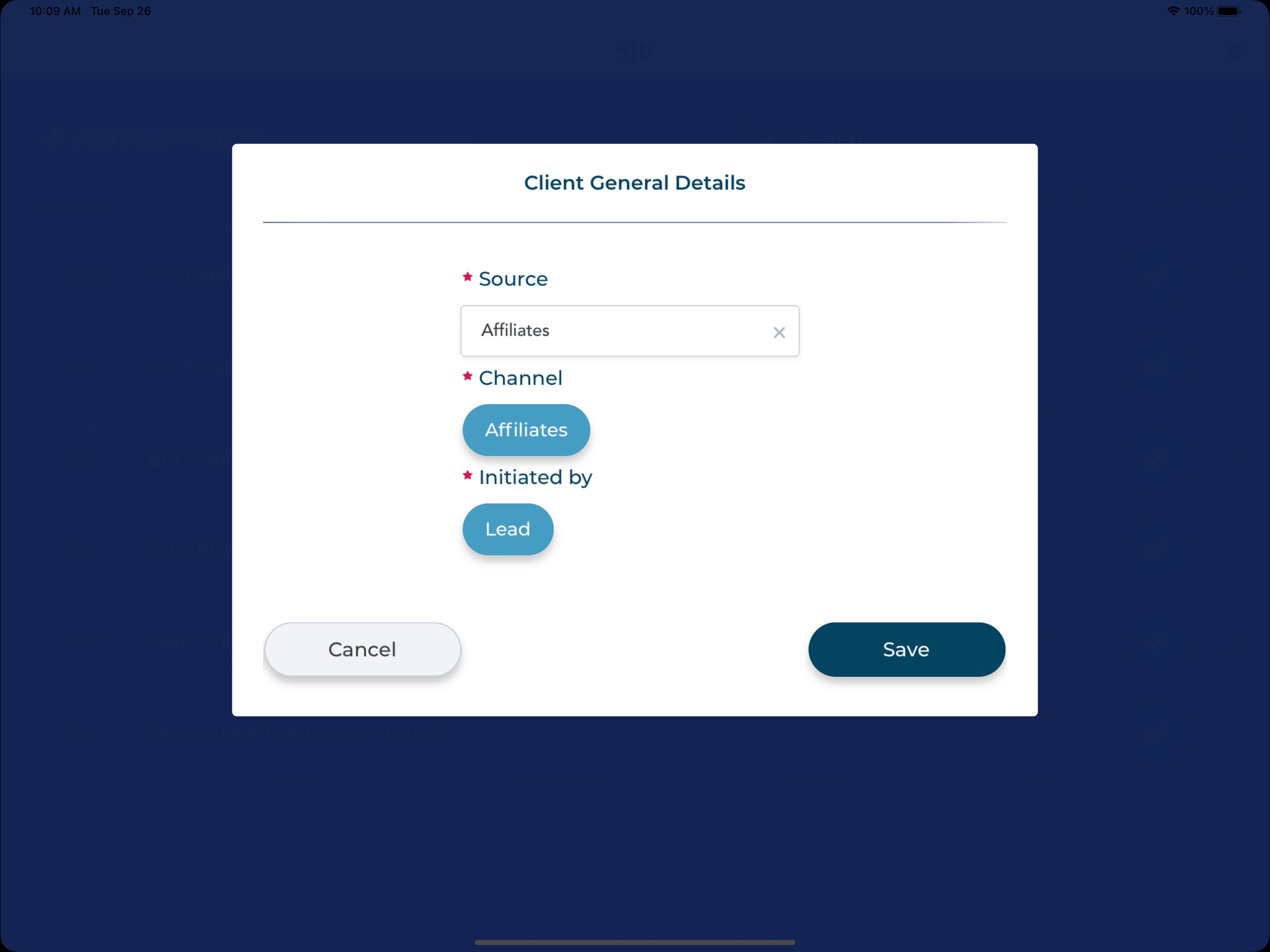
- SJP’s new Lead Management process will check the client details you’ve inputted and return an outcome. If a duplicate is detected, you may not be able to proceed with creating the client. You may wish to contact SJP’s support team for any issues related to account ownership.
Client exists in Salesforce – Clipboard app (iPad)
If the client already exists and belongs to your practice, you can use the search bar in the app to find and pull the record.
If you wish to work on a joint record, please ensure the two clients are connected by an advice record in Salesforce before searching on the app.
This guide may be useful, see section ‘Add an existing client‘.
Client doesn’t exist in Salesforce – Pre-Meet and Clipboard Web
- Select the ‘Add new client’ button
- Select ‘a Single’ or ‘Joint’ record, select ‘Next’
- Add the client’s name, select ‘Next’ (NEW STEP)

- Add the client’s contact details, select ‘Next’ (NEW STEP)

- Select an option for ‘Source’, ‘Channel’ and ‘Initiated By’, select ‘Create’ (NEW STEP)

- SJP’s new Lead Management process will check the client details you’ve inputted and return an outcome. If a duplicate is detected, you may not be able to proceed with creating the client. You may wish to contact SJP’s support team for any issues related to account ownership.
Client exists in Salesforce – Pre-Meet and Clipboard Web
Pre-Meet
If the client already exists and belongs to your practice, you can use the search bar in Pre-Meet to find the record and select the option to ‘Create a Pre-Meet client‘.
If you wish to send a joint Pre-Meet to existing clients, please ensure the two clients are connected by an advice record in Salesforce before searching on Pre-Meet.
This guide may be useful, see section ‘Sending to existing prospects‘.
Clipboard Web
Please note that there is now another option available to open a client record in Clipboard Web, our new service also accessible on the Pre-Meet website. This option can be found:
- after going through the ‘Add new client’ flow – View / Edit button or,
- after searching for a client from the search bar – Open in Clipboard Web button
If you intend to use Pre-Meet, please DO NOT select this option before sending Pre-Meet. The system won’t currently allow you to send Pre-Meet if you open the record in Clipboard Web first. Please contact us if you’re having trouble sending Pre-Meet and can only see a record with the option ‘Open Meeting’.
You can find out more about the Clipboard Web solution here.
